Bel Canto Design PL-1 Specifications
Browse online or download Specifications for DVD players Bel Canto Design PL-1. Bel Canto Design PL-1 Specifications User Manual
- Page / 73
- Table of contents
- TROUBLESHOOTING
- BOOKMARKS
- Rev.3 3/22/04 1
- TABLE OF CONTENTS 2
- IMPORTANT SAFETY INSTRUCTIONS 4
- H006A_En 5
- IMPORTANT NOTICE 6
- Features 7
- Disc / Content Format Play 8
- PC Created Disc Compatibility 9
- 1516 1214 13 12
- 3 5 76 8 9 10 11 12
- Controls and Displays 13
- Remote control 13
- Preset code list 14
- 4 Select a DVD language 16
- Playing discs 18
- DVD disc menus 19
- Front panel controls 19
- Video CD PBC menus 20
- Getting Started 21
- Getting Started04 22
- Playing Discs 23
- Playing Discs05 24
- Using the Multi Dial 25
- Playing in slow motion 26
- Frame advance/frame reverse 26
- Using repeat play 28
- Editing a program list 32
- Subtitle 1 English 34
- Switching CD/MP3/Video CD 35
- • SACD displays 36
- The Audio Settings Menu 38
- Virtual Surround 38
- Creating your own interlace 40
- Creating your own progressive 41
- Dolby Digital Out 42
- Digital Out 42
- S-Video Out 44
- • Default setting: English 45
- Auto Language 46
- The Initial Settings Menu08 47
- Display settings 47
- • Default setting: On 48
- • Default setting: Logo 48
- 1 Select ‘Level Change’ 50
- Bonus Group 51
- Auto Disc Menu 51
- Group Playback 52
- DVD Playback Mode 52
- SACD Playback 52
- CD Playback 53
- Speaker Distance 54
- Channel Level 55
- Storing discs 56
- Moving the player 57
- Power cord caution 57
- Cleaning the pickup lens 57
- Problems with condensation 57
- Hints on installation 57
- Widescreen TV users 58
- Standard TV users 58
- Additional Information 59
- Additional Information09 60
- Language code list 60
- Country code list 60
- Troubleshooting 63
- Specifications 67
- PLayer-1(A) 68
- 71
- RS232 Hardware Connections 73
Summary of Contents
Rev.3 3/22/04
10
Controls and Displays0320En1 5.1CHLights when analog 5.1 channel output isselected.2V-PARTLights when playing a video part of a DVDdisc3 PRGSVEThis in
Controls and Displays0321En1 (STANDBY/ON)Press to switch the player on or into standby2 DISPLAYPress to display information about the discplaying (pa
Controls and Displays032152En18 MULTI DIALUse for scanning and slow motion control.19 Jog indcatorLights when multi dial is in jog mode .20 JOG (JOG M
Getting Started0425En• Information at the bottom of every OSDscreen explains the currently selectedmenu item and shows which buttonscan be used for th
Getting Started0426En7 Did you connect a digital output toyour AV receiver?Select Connected or Not Connected.ConnectedNot ConnectedAV Receiver5.1ch Au
Getting Started0427En13 Is your AV receiver compatible with96kHz Linear PCM audio?Select Compatible, Not Compatible orDon’t Know.CompatibleNot Compati
Getting Started0428En1 If the player isn’t already on, press STANDBY/ON to switch it on.If you’re playing a DVD or Video CD, also turnon your TV and m
Getting Started0429EnFront panel controlsThe 3 (play), 7 (stop), and 8 (pause) buttonson the front panel work in exactly the sameway as their remote c
TABLE OF CONTENTS Table of Contents Page 1 General Information: General Info. & Safety Precautions Page 2-5 Bef
Getting Started0430EnVideo CD PBC menusSome Video CDs have menus from whichyou can choose what you want to watch.These are called PBC (Playback contro
Getting Started0431En• After I load a DVD disc, it ejects automati-cally after a few seconds!Most likely, the disc is the wrong regionfor your player.
Getting Started0432En• Is it better to listen to DVD-Audio discsthrough the analog outputs?Some DVD-Audio discs do not outputanything through the digi
Playing Discs0533En1 Press SETUP and select ‘Disc Naviga-tor’ from the on-screen display.Alternatively, if a DVD-RW, CD, Video CD orMP3 disc is loaded
Playing Discs0534EnFor MP3 discs select a folder, or a trackwithin a folder. (Note that if a folder or trackname contains accented or non-romancharac
Playing Discs0535EnScanning discsYou can fast-scan discs forward or backwardat various different speeds using the remote.1 During playback, press 1 or
Playing Discs0536EnPlaying in slow motionYou can play DVD-Videos, DVD-R/RW andVideo CDs at four different forward slowmotion speeds, and DVD-Videos, D
Playing Discs0537EnLooping a section of a discThe A-B Repeat function allows you tospecify two points (A and B) within a track(DVD-Audio, CD and Video
Playing Discs0538EnUsing repeat playThere are various repeat play options,depending on the kind of disc loaded. It’salso possible to use repeat play t
Playing Discs0539EnUsing random playUse the random play function to play titles orchapters (DVD-Video ), groups or tracks(DVD-Audio), or tracks (CD, V
CONGRATULATIONSYou have just acquired the finest player available for the playback of digitally encoded source material for both audio and video forma
Playing Discs0540EnCreating a program listThis feature lets you program the play orderof titles/group/chapters/folders/tracks on adisc.• Program play
Playing Discs0541En• To add a track, first highlight the group,then move the cursor right and select atrack from the list.01. 01-0302.03.04.05.06.07.0
Playing Discs0542EnEditing a program listAfter creating a program list, you can add,delete and change steps.1 Press PLAY MODE and select ‘Pro-gram’ fr
Playing Discs0543EnSearching a discUsing the search mode function from thePlay Mode menu you can quickly jump to aparticular part of the disc that you
Playing Discs0544EnSwitching subtitlesSome DVD-Video discs have subtitles in oneor more languages; the disc box will usuallytell you which subtitle la
Playing Discs0545EnSwitching DVD-RW audiochannelWhen playing a DVD-RW disc recorded withdual-mono audio, you can switch betweenthe main, sub, and mixe
Playing Discs0546EnDisplaying disc informationVarious track, chapter and title information,as well as the video transmission rate forDVD discs, can be
The Audio Settings Menu0647En• Audio DRC is only effective with DolbyDigital audio sources.• Audio DRC is only effective through thedigital output whe
The Audio Settings Menu0648EnVirtual Surround• Default setting: OffSwitch on Virtual surround to enjoy surroundsound effects from just two speakers.Wh
The Audio Settings Menu0650En Set the distance for each speaker.Audio Settings 3/3Speaker Distance LSpeaker Distance CSpeaker Distance RSpeaker Dis
READ INSTRUCTIONS — All the safety andoperating instructions should be read beforethe product is operated.RETAIN INSTRUCTIONS — The safety andoperatin
The Video Settings Menu0751En1 Select one of the Memory presets (seeabove).2 Move the joystick down to select‘Detailed Settings’ then press ENTER.I.Me
The Video Settings Menu0752EnYou can adjust any or all of the followingpicture quality settings:• PureCinema – When watching DVDmovies, PureCinema opt
The Initial Settings Menu0853EnDigital Audio OutVideo OutputLanguageDisplayOptionsSpeakersDigital OutDolby Digital OutDTS OutLinear PCM OutMPEG OutOnO
The Initial Settings Menu0855EnS-Video Out• Default setting: S2You only need to make this setting if youconnected this player to your TV using anS-Vid
The Initial Settings Menu0856EnLanguage settingsAudio Language• Default setting: EnglishDigital Audio OutVideo OutputLanguageDisplayOptionsSpeakersAud
The Initial Settings Menu0857EnAuto Language• Default setting: OnDigital Audio OutVideo OutputLanguageDisplayOptionsSpeakersAudio LanguageSubtitle Lan
The Initial Settings Menu0858EnDVD Menu Language• Default setting: w/Subtitle Lang.Digital Audio OutVideo OutputLanguageDisplayOptionsSpeakersAudio La
The Initial Settings Menu0859EnAngle Indicator• Default setting: OnDigital Audio OutVideo OutputLanguageDisplayOptionsSpeakersOSD LanguageOn Screen Di
The Initial Settings Menu0860EnRegistering a new passwordYou must register a password before you canchange the Parental Lock level or enter aCountry C
POWER-CORD PROTECTION — Power-supplycords should be routed so that they are notlikely to be walked on or pinched by itemsplaced upon or against them,
The Initial Settings Menu0861EnSetting/changing the Parental Locklevel1 Select ‘Level Change’.Digital Audio OutVideo OutputLanguageDisplayOptionsSpeak
The Initial Settings Menu0862EnDigital Audio OutVideo OutputLanguageDisplayOptionsSpeakersInitial SettingsCountry Code List Codeus2 1 1 9Parenta
The Initial Settings Menu0863EnGroup Playback• Default setting: SingleDigital Audio OutVideo OutputLanguageDisplayOptionsSpeakersParental LockBonus G
The Initial Settings Menu0864EnCD Playback• Default setting: PCM PlaybackDigital Audio OutVideo OutputLanguageDisplayOptionsSpeakersParental LockBonu
The Initial Settings Menu0865EnUse the Speaker Installation screen to tellthe player what kinds of speakers you haveconnected.1 Use the joystick to mo
The Initial Settings Menu0866En3 Use the joystick (up/down) to changethe distance.• When you change the distance settingsof the front left (L) or fron
Additional Information0968EnStoring discsAlthough CDs and DVD discs are moredurable than vinyl records, you should stilltake care to handle and store
Additional Information0969En✗ Place directly on top of an amplifier, orother component in your stereo systemthat becomes hot in use.✗ Use near a telev
Additional Information0970EnScreen sizes and disc formatsDVD-Video discs come in several differentscreen aspect ratios, ranging from TVprograms, which
Additional Information0971EnDisc audio format Player setting2 ChFront L / R––––––––––––––Surround L/R,Center, LFESurround L/R,Center, LFESurround L/R,
ADDITIONAL SAFTEY REQUIREMENTS Please carefully read each item of the operating instructions and safety precautions before using this product. Use ext
Additional Information0972EnArgentina, 0118, arAustralia, 0121, auAustria, 0120, atBelgium, 0205, beBrazil, 0218, brCanada, 0301, caChile, 0312, clChi
Additional Information 73EnDolby Digital 1Using a maximum of 5.1 channels of audio,this high quality surround system is used inmany of the finer movi
Additional Information0974EnRegions (DVD-Video only)These associate discs and players withparticular areas of the world. This unit willonly play discs
Additional Information0975EnTroubleshootingIncorrect operation is often mistaken for trouble or malfunction. If you think that there is somethingwrong
Additional Information0976EnProblemNo picture/No color.Screen is stretched or aspectdoes not change.Picture disturbance duringplayback or the picture
Additional Information0977EnProblemThe analog audio is OK, butthere appears to be no digitalaudio signal.Noticeable difference in DVDand CD volume.Can
Additional Information0978EnProblemAudio mix does not soundright or sounds incomplete(for example, inaudible ).Disc containing the MP3 trackswon’t pla
Additional Information09GeneralSystem ... DVD PlayerPower requirements ... AC 80-260V, 50/60 HzPower co
bel canto – PLayer-1(A) RS-232 Protocol and Control Details - Rev. 2 Configuration - The following settings should be used for
Command Details and Explanation – This section will outline basic functionality and usage of each command set within the RS232 interface pr
Before You Start018EnFeaturesDVD-Audio and SACD compatibleExperience the super high-quality audioperformance of DV
Command ID #7: Miscellaneous Commands Function: These commands have the same function regardless of media type. However, their effect is dep
Command Command Description Argument 1 Argument 1 Description Argument 2 Argument 3 IR Code equivalent COMMAND AND ALL ARGUMENTS (i
Command Command Description Argument 1 Argument 1 Description Argument 2 Argument 3 IR Code equivalent COMMAND AND ALL ARGUMENTS (i
RS232 Hardware Connections 72
Before You Start0110EnDisc / Content Format Play-back CompatibilityGeneral Disc Compatibility• This player was des
Before You Start 0111En• This player is compatible with multi-session discs, but only plays sessionsthat are closed.•

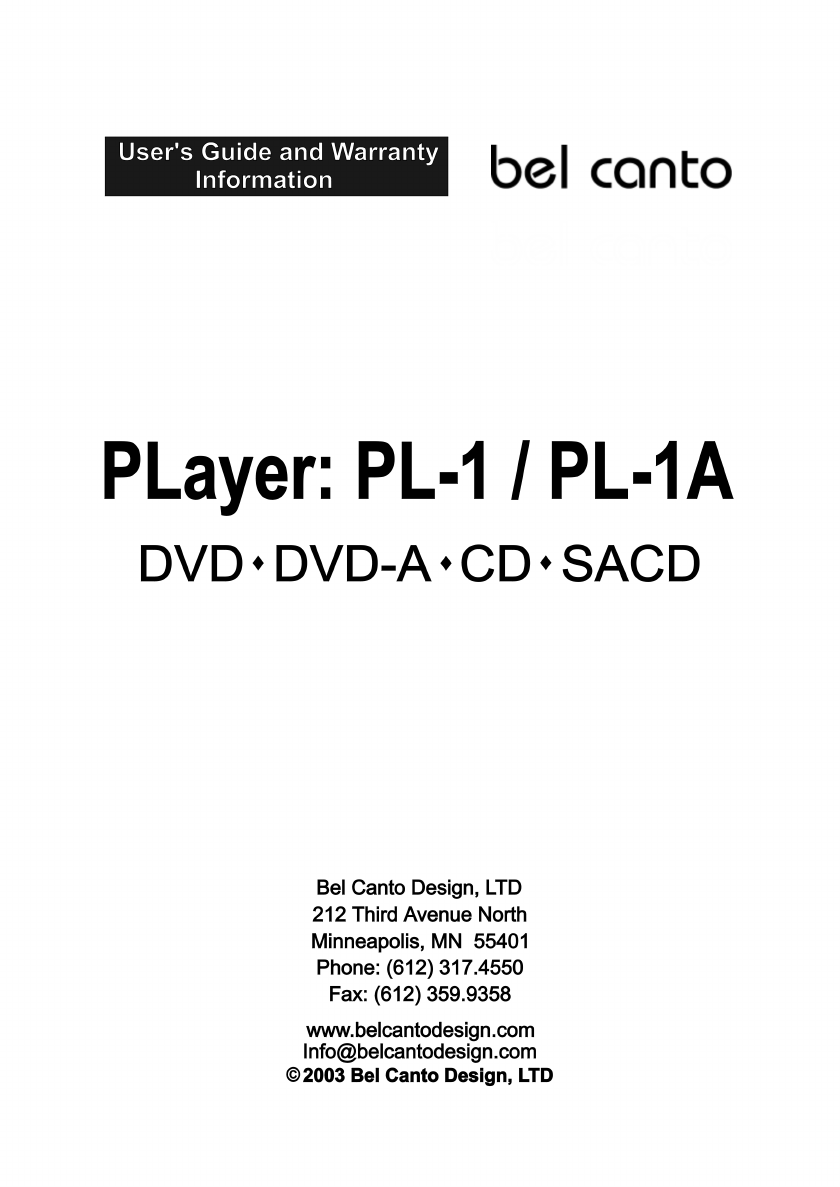








Comments to this Manuals